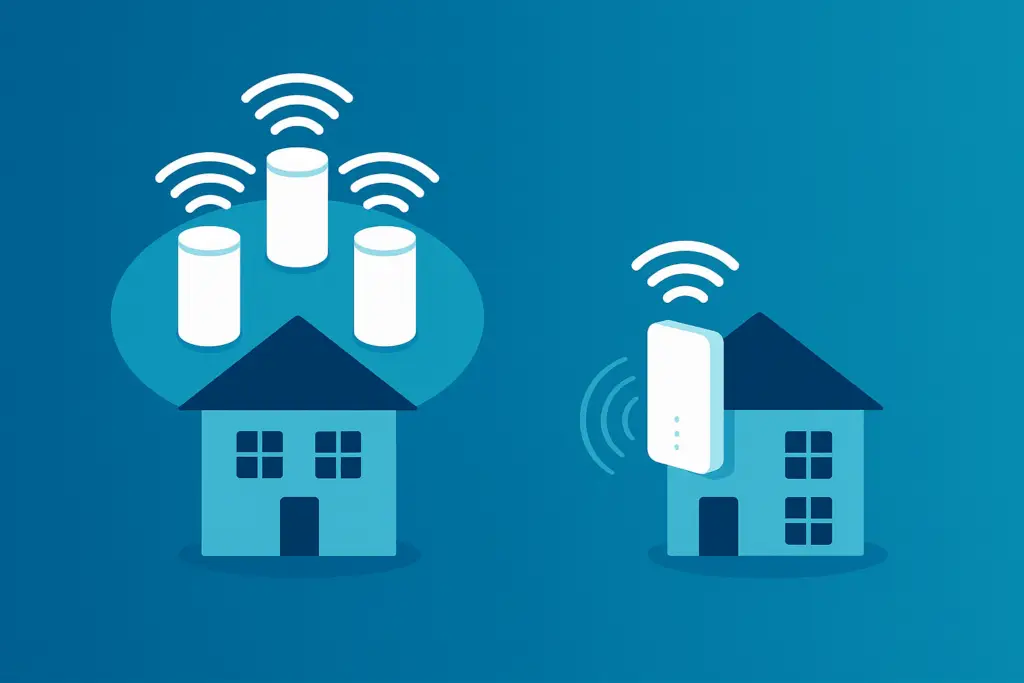Microsoft’s Windows 11 is here, offering a fresh new look, improved performance, and better security features. But if you’re still using Windows 10, you may be wondering: Should I upgrade? What’s involved? Is it even worth it?
At PCS, Inc., we help home users and businesses make smooth, worry-free transitions to new technology. Here’s a practical guide to upgrading from Windows 10 to Windows 11.
Why Upgrade to Windows 11?
Windows 11 isn’t just a cosmetic update—it’s designed to improve your daily experience in several key areas:
- Improved Performance: Faster boot times and better overall efficiency
- Enhanced Security: Built-in support for TPM 2.0 and stronger encryption options
- Modern Interface: A cleaner, more intuitive layout that’s easy to navigate
- Productivity Tools: Snap Layouts, virtual desktops, and better integration with Microsoft Teams
Check Compatibility First
Before anything else, check if your device meets the Windows 11 minimum requirements:
- A compatible 64-bit processor (1 GHz or faster, with 2+ cores)
- 4 GB RAM minimum (8 GB+ recommended)
- 64 GB storage or more
- TPM version 2.0 enabled
- UEFI firmware with Secure Boot
- DirectX 12-compatible graphics card
💡 Tip: Use Microsoft’s free PC Health Check tool to automatically test your system.
Steps to Upgrade from Windows 10
- Back Up Your Files
Always start with a full backup—either to the cloud or an external drive. - Run Windows Updates
Make sure your current version of Windows 10 is up to date to avoid conflicts. - Use the Windows 11 Installation Assistant
Visit Microsoft’s official upgrade page and download the assistant tool. - Follow the On-Screen Prompts
The upgrade typically takes 30–90 minutes depending on system speed. - Post-Upgrade Steps
After installation, check for additional driver or security updates, and re-enable any services you paused during the install.
Common Questions
Q: Is Windows 11 free for Windows 10 users?
A: Yes, the upgrade is free for eligible Windows 10 devices.
Q: Will I lose my files or programs?
A: No, the upgrade preserves your data. However, a backup is still highly recommended.
Q: What if my PC isn’t compatible?
A: You can continue using Windows 10 until support ends in October 2025, or contact us to explore upgrade options.
Need Help Upgrading?
Upgrading your system can be smooth—or stressful—depending on your setup. If you’d like expert help with compatibility checks, secure backups, or bulk upgrades for your office, PCS, Inc. is here to help.